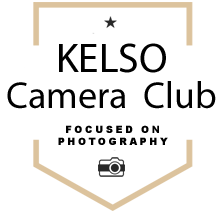[su_row][su_column size=”2/3″]
“Work flow” is a term that refers to the process of getting a raw image file from your camera turned into a finished picture. The work flow we describe in this tutorial represents a good start in developing your own work flow. It isn’t a mandatory process but by following it, you’ll have a good chance that your images will turn out nicely in the majority of instances.
We’ll refer to this work flow during the club sessions on Travel and Landscape photography during autumn 2015.
This approach assumes you are shooting using Raw and that your files will be edited using appropriate photo editing software.[/su_column]
[su_column size=”1/3″]
[su_spoiler title=”Do you mean I must shoot using raw? I only shoot using jpg.” style=”fancy” icon=”arrow-circle-2″]
You can choose to shoot using jpg images in your camera and try to use this process. You will however quickly find out that the opportunities for making the adjustments we suggest are strictly limited with jpg files. We are NOT saying you MUST shoot using raw, simply that there are things you can do with raw files that present many more creative opportunities.[/su_spoiler]
[su_spoiler title=”Is this the only way to process images? I don’t do anything like this!” style=”fancy” icon=”arrow-circle-2″]
There’s probably as many ways to process an image as there are photographers. What this work flow provides is a start point for folk who are finding their feet in digital photography. That’s not to say this is the only way of getting to a decent result, but it does represent a pretty good start point. We would definitely recommend that once you have the hang of this work flow, you experiment to find out what works best for you.
[/su_spoiler]
[su_spoiler title=”Do I have to do this? I don’t like touching my pictures once I’ve pressed the shutter button.” style=”fancy” icon=”arrow-circle-2″]
Great! You’ve found a work flow that works for you. If you’re happy with it, don’t go changing. But if you’re shooting using raw, there’s a lot to be said for this work flow. Why not give it a try and see if you get on with it?[/su_spoiler][/su_column][/su_row]
[su_row][su_column size=”2/3″]Since we’re talking about shooting using Raw, we would recommend that rather than trying to take the perfect picture in camera, instead you should aim for the perfect capture. This means your image file will have all the visual information you need to make the perfect picture through the use of your chosen software.
We’ll talk a little more about this in the Capture the Image section, and it will form part of a more detailed tutorial later in the year.
Its probably a good idea to treat this suggested work flow as a start point for your own experiments. It won’t work for every single image but by using it and getting to know how it effects your pictures, you start to work out how you can apply it in different ways when your photo demands.
Six steps to digital nirvana
The 6 steps are:
- Capture the image
- Global adjustments
- Crop
- Adjust tonality and colour
- Make selective adjustments
- Apply sharpening and noise reduction
You can see the effect of following this work flow in this short video. Some of the transitions are quite subtle so you’ll have to look closely!
https://youtu.be/mpl28_i0tBI
Capture the image
Since we’re discussing converting raw files into a finished image, you must have your camera set to save raw files! To give yourself the best chance of creating great images, you need to make sure you don’t underexpose your pictures. You should avoid overexposure too but that’s not quite so critical.
Avoid the temptation to make the picture look really good on the camera screen. If anything, the camera preview should look a little light. For the time being, if you want a guideline, check the camera histogram and make sure most of the tones are situated towards the right. We’ll explore how best to expose your images to get the most out of this work flow in a later tutorial.
For the rest of the work flow, we assume you have opened your image in your chosen software application. We’ll outline the process below but if you just want to skip to the specifics of you application, click on the relevant button on the right.
In general the work flow starts with whole-picture adjustments and moves to more local adjustments. This typically makes the software work better and quicker.
Global adjustments: adjust horizontals and verticals, and other whole picture adjustments
The first step is to make sure the whole picture is as straight as you intended. Apply the levelling tool to your horizon, or the verticals tool typically to buildings. You may need to adjust the image to straighten up converging verticals when looking up at buildings from below.
If your software supports it (currently only Lightroom), now is the time to correct for chromatic aberrations and to apply any specific lens corrections you may have available.
Crop
When you have the image a straight as you want, you can crop it to exclude unwanted aspects. This doesn’t mean you are reducing the size of the image, just making sure it includes only what you want.
Adjust tonality and colour
This is where most of the work is done in this work flow. These four actions will show you the maximum information the image can carry. You’ll probably be surprised at how much detail there is in the highlights and deepest shadows. Once you see the potential, from that point you can decide how much to retain and how much to hide.
The four actions in this section are:
- Minimise (darken, or “recover”) the highlights
- Maximise (or lighten) the shadows
- Increase (or lighten) the whites
- Decrease (or darken) the blacks
You’ll find specific instructions in the page covering your chosen software. And remember we’re assuming you’re shooting using raw at this point. If you try these steps on jpg files, you’ll end up with noisy images and all sorts of colour banding which won’t look at all pretty.
When you’ve done this, you can assess what your image looks like. You may want to consider changing the exposure level (typically reducing it.) You may want to look at changing the contrast in the scene (typically increasing it slightly.)
Make selective adjustments
Now we’ve got our image looking ok overall, we can focus on tweaking just parts of it. Actions here could include selective colour saturation, introducing a neutral density gradient to darken the sky for example, or selectvely darkening or lightening specific parts of the picture.
Now would also be a good time to deal with spots resulting from dust on the camera sensor.
Apply sharpening and noise reduction
Finally consider whether you need to deal with noise in the image, and how much you need to sharpen the image for its intended usage.
As with image capture, this topic really needs a tutorial all of its own.
[/su_column][su_column size=”1/3″]
Application specific tutorials
[su_note note_color=”#eeeeab”]The Lightroom tutorial is here but the others will be along very soon.[/su_note]
[wpi_designer_button text=’Lightroom’ link=’https://kelsocameraclub.co.uk/resources/tutorials/a-standard-work-flow-the-lightroom-version/’ style_id=’759′ target=’self’]
[wpi_designer_button text=’Photoshop’ link=’#’ style_id=” target=’self’]
[wpi_designer_button text=’Elements’ link=’https://kelsocameraclub.co.uk/?p=1039′ style_id=’759′ target=’self’]
[/su_column][/su_row]
Application specific tutorials
[wpi_designer_button text=’Lightroom’ link=’https://kelsocameraclub.co.uk/resources/tutorials/a-standard-work-flow-the-lightroom-version’ style_id=’759′ target=’self’]
[wpi_designer_button text=’Photoshop’ link=’http://#’ style_id=” target=’self’]
[wpi_designer_button text=’Elements’ link=’https://kelsocameraclub.co.uk/?p=1039′ style_id=’759′ target=’self’]